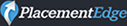Review of the LegalBoard
Review by Ronald Chichester, Council Member of the Computer & Technology Section
This is a review of LegalBoard’s lawyer-oriented keyboard. According to the box, “LegalBoard (tm) allows legal professionals to type more efficiently. With a single keystroke, you can insert common legal terms, turn track changes on and off, and more.”
LegalBoard is a full-featured keyboard with number pad. The fit and finish of the keyboard is excellent. The keystrokes are not stiff, and the keyboard has a nice tactile feel. The extras, however, set it apart from the competition.
LegalBoard is made for that subset of lawyers who write briefs. More specifically, LegalBoard is for those lawyers who write briefs using Microsoft Word on Windows. For those lawyers who don’t do Windows, or who don’t use Word, take heart. Most of the legal-functionality on the keyboard is available for those who are using other word processors (like LibreOffice) and text editors on Windows or other operating systems (like Mac or Linux).
The extra functionality of LegalBoard comes in four different sets: 1) text-insert; 2) formatting; 3) special character insertion; and 4) Word-specific commands. The keyboard functions in two modes: A) standard; and B) legal. While in standard mode, the keyboard functions just like any other keyboard. The legal-specific functionality is invoked by pressing a special “L” button on the upper-left of the number pad.
Once in legal mode, all four sets of legal-specific functions are available, although some of the functions are available only for Word on Windows (and not even Word on the Mac).
The text-insert functionality is available on all word-processors and text editors in all three major operating systems (Windows, Mac and Linux). Yes, you can use this functionality for LaTex on Linux and just about anything else. There are text-insert keys for: “see”, “e.g.”, “U.S.”, “F.3d”, “F.2d”, “F.Supp.”, “U.S.C.”, “Plaintiff”, “Defendant”, “Appellant”, “Respondant”, “Supreme Court”, and “Court of Appeals”. Less time, fewer typos.
The formatting keys include bold, italic and underline (which work pretty well in Word and non-Word applications on all the operating systems). There are, however, some nifty formatting functions that work only on Word for Windows, namely the single/1.5/double spacing buttons. Quite handy for briefs.
There are special character keys for Section (“§”), Paragraph (“¶”) Copyright (“©”) characters. Yes, you can get the same functionality by playing tricks with your autocorrect feature, but having it as one-keystroke is quite desirable. These character keys simply invoke the Alt-xxx function, and may be adaptable to other operating systems with the right kind of driver.
The final set of features are available only on Word for Windows. One key toggles Track Changes on/off. Another adds a comment to a Word Document (and the Shift-comment key toggles back and forth between the comment box or the original cursor position). Another key starts a bullet list. Yet another button adds a footnote in a single keystroke! There is also a button to toggle the small caps formatting. Finally, there is a button to open and (Shift+) close the find window in Word.
Although advertised specifically for the Word-for-Windows market, many of the features of the LegalBoard are available to other brief-writers. Someday, someone is going to make a programmable keyboard that can be set up for any word processor on any operating system. Until that day arrives, however, LegalBoard is simply the best legal-brief-specific keyboard out there.