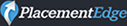How to add (or remove) a kitty filter before your next hearing
So you want to be a cat? We have the steps to get you there – and to get you back before your next hearing.
First, to quote Judge Ferguson, the judge presiding over the now famous zoom hearing: “These fun moments are a by-product of the legal profession’s dedication to ensuring that the justice system continues to function in these tough times. Everyone involved handled it with dignity, and the filtered lawyer showed incredible grace. True professionalism all around!”
We laughed with you Mr. Ponton, but as lawyers we honor your willingness to move forward for your client– whiskers and all.
For all of those looking to apply (or remove) the effect, it is actually a camera setting rather than a filter. To make it happen, try these steps:
- Download the free Snap Camera app (we are not endorsing the app and have not read the T&C. Read for yourself!). To use the filter, you must grant it permission to use your camera and microphone.
- Open the app to find “lenses” or filters – like the famous kitty. Search for one that matches your mood and apply the filter.
- Open the Zoom app and go to Settings > Video > Camera. Select Snap Camera from the menu. When you start your next zoom hearing – you will be a cat.
Now a tip for Rod – to turn the filters off before your next hearing, just go back to Settings > Video > Camera, and choose your usual camera again.
Enjoy filters when appropriate. We all need a little laugh!