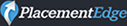5th Annual Technology and Justice for All Webinar (Friday, February 11, 2022)
Dear Colleagues:
The past two years have been an unprecedented time for the adoption of technology by lawyers. From the use of Zoom and other video communication tools by courts, businesses, and individuals to the importance of disaster recovery planning, since the onset of the COVID-19 pandemic the practice of law demands a new level of competence in technology for attorneys to meet their duties under Texas Rules of Professional Conduct 1.01 cmt para 8.
Start the new year with a better practice by joining the Computer and Technology Section for our 5th Annual Technology and Justice for All CLE webinar, and earn up to 4.75 hours MCLE credit, including 1.75 hours of ethics credit.
This seminar will be presented by law and technology experts bringing perspectives from a diverse range of practices including cyber law, litigation, government, in-house counsel, and IP. This program will be archived and available for replay for the next 30 days, until March 13, on the CTS Section website. BUT YOU MUST REGISTER AND PAY NOW to take advantage of the archived presentations.
Use the links below to register and view the program agenda.
5th Annual Technology and Justice for All CLE WebinarWhen:
When:
Friday, February 11, 2022
9 a.m. to 2:15 p.m. CST
Registration
Section members: $75
Non-section members: $100
Legal Aid Providers/Justice Incubators: FREE
Up to 4.75 hours of MCLE credit, including 1.75 hours ethics
Join the Computer and Technology Section for $25 here and receive the section member price of $75!
Register
Program Agenda
Description:
From using software for automation and efficiency, to privacy and free speech in a digital world, to reaching and ethically representing clients when businesses and individuals are embracing a remote-friendly, on-demand economy and workplace, this course will advance your legal technology skills to make a tech-forward 2022 work for you and your firm. Attendees will learn:
- How to think like an engineer and work smart, not hard, to harness technology for a more efficient practice
- What it means to meet your ethical duties to your clients in the Zoom-enabled, smartphone-friendly, cybercrime-ridden practice environment of 2022
- The latest developments in U.S. and global cybersecurity requirements impacting your firm and your client’s businesses
- How to use the Texas Bar’s new, attorney-friendly Advertising Review Portal for faster guidance on how to market ethically and effectively
- Key recent holdings on the application of the First Amendment to social media platforms like Snapchat and Twitter
- 60 Apps to make your practice and life easier and more successful
Attend live streaming via Zoom on Friday, February 11 and ask presenters questions live via chat OR watch on-demand at your convenience for 30 days after.
A great value: Registrants for this seminar can earn up to 4.75 hours of MCLE credit, including 1.75 hours of ethics credit. It is only $75 for Section members, and $100 for others, including one year of free Computer and Technology Section membership.
Supporting Access to Justice: Registration is FREE for Legal Aid Providers or Justice Incubators.
Register now! Click HERE to register. Whether you’re a digital native or the PEBKAC, this CLE course will leave you better equipped for 2022.
We hope you will be able to join us!
Sincerely,
Elizabeth Rogers, Chair
Computer and Technology Section
State Bar of Texas